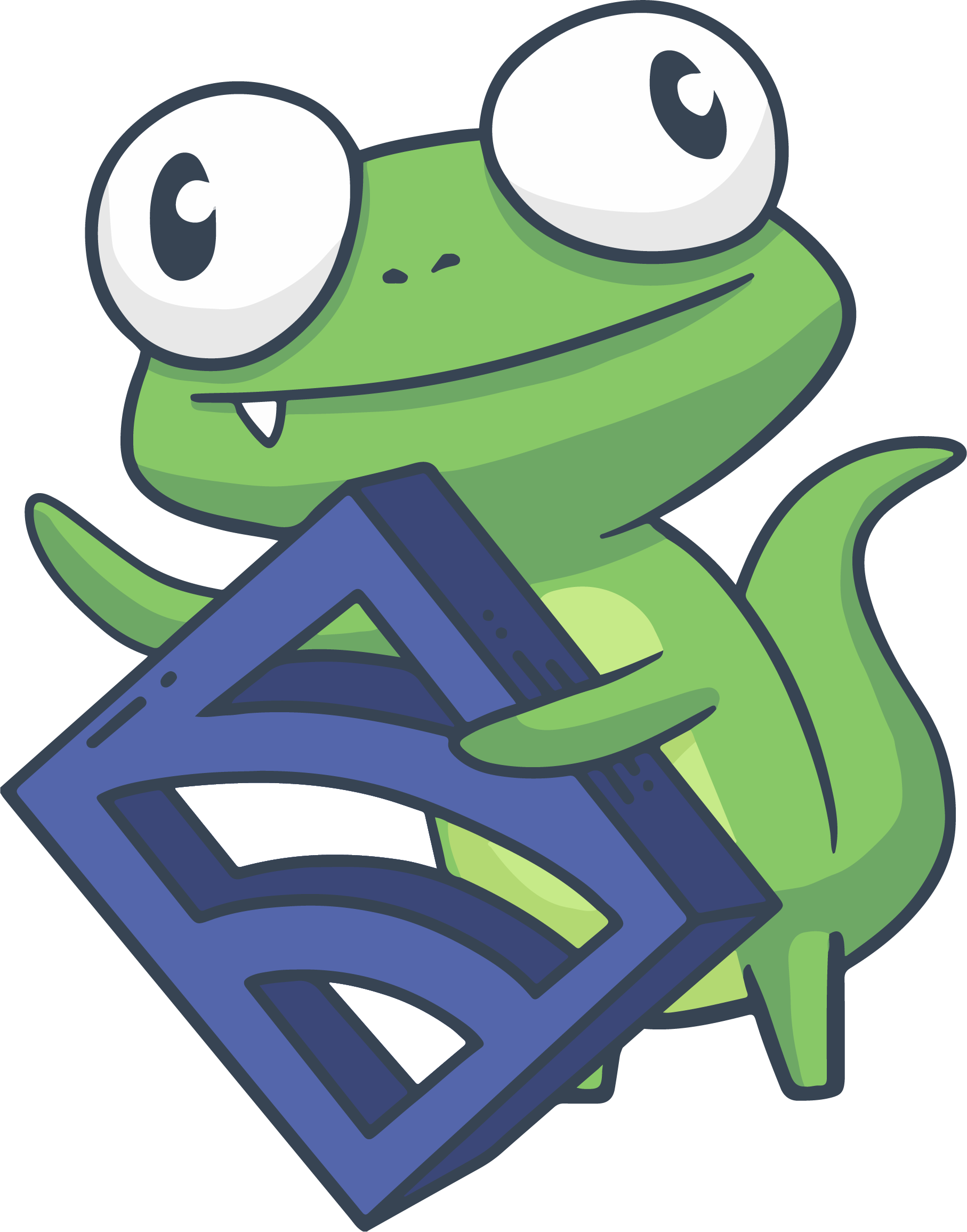Reduce alert fatigue with event filters
Sensu event filters allow you to filter events destined for one or more event handlers. Filters evaluate their expressions against the observation data in events to determine whether the event should be passed to an event handler.
Use event filters to customize alert policies, improve contact routing, eliminate notification noise from recurring events, and filter events from systems in pre-production environments.
In this guide, you’ll learn how to reduce alert fatigue by configuring an event filter named hourly.
You’ll then add the filter to a pipeline workflow that includes a handler named slack to prevent alerts from being sent to Slack every minute.
You can take either of two approaches to create the event filter to handle occurrences: use sensuctl or use a filter dynamic runtime asset.
Requirements
To follow this guide, install the Sensu backend, make sure at least one Sensu agent is running, and configure sensuctl to connect to the backend as the admin user.
The examples in this guide rely on the check_cpu check from Monitor server resources with checks.
Before you begin, follow the instructions to add the sensu/check-cpu-usage dynamic runtime asset and the check_cpu check.
In addition, if you don’t already have a Slack handler in place, follow Send Slack alerts with handlers to create one before continuing with this guide.
Configure a Sensu entity
Every Sensu agent has a defined set of subscriptions that determine which checks the agent will execute. For an agent to execute a specific check, you must specify the same subscription in the agent configuration and the check definition.
The examples for both approaches in this guide use the check_cpu check from Monitor server resources with checks, which includes the subscription system.
Use sensuctl to add a system subscription to one of your entities.
Before you run the following code, replace <ENTITY_NAME> with the name of the entity on your system.
NOTE: To find your entity name, run sensuctl entity list.
The ID is the name of your entity.
sensuctl entity update <ENTITY_NAME>- For
Entity Class, press enter. - For
Subscriptions, typesystemand press enter.
Run this command to confirm both Sensu services are running:
systemctl status sensu-backend && systemctl status sensu-agentThe response should indicate active (running) for both the Sensu backend and agent.
Approach 1: Use sensuctl to create an event filter
First, create an event filter called hourly that matches new events (where the event’s occurrences is equal to 1) or hourly events (every hour after the first occurrence, calculated with the check’s interval and the event’s occurrences).
Events in Sensu Go are handled regardless of check execution status. Even successful check events are passed through the pipeline, so you’ll need to add a clause for non-zero status.
sensuctl filter create hourly \
--action allow \
--expressions "event.check.occurrences == 1 || event.check.occurrences % (3600 / event.check.interval) == 0"You should receive a confirmation message:
CreatedTo view the event filter resource definition, run:
sensuctl filter info hourly --format yamlsensuctl filter info hourly --format wrapped-jsonThe event filter definition will be similar to this example:
---
type: EventFilter
api_version: core/v2
metadata:
name: hourly
spec:
action: allow
expressions:
- event.check.occurrences == 1 || event.check.occurrences % (3600 / event.check.interval) == 0
runtime_assets: null{
"type": "EventFilter",
"api_version": "core/v2",
"metadata": {
"name": "hourly"
},
"spec": {
"action": "allow",
"expressions": [
"event.check.occurrences == 1 || event.check.occurrences % (3600 / event.check.interval) == 0"
],
"runtime_assets": null
}
}Add the event filter to a pipeline
Now that you’ve created the hourly event filter, you can include it in a new pipeline, along with the slack handler created in Send Slack alerts with handlers (see Requirements if you do not have a handler that sends alerts to a Slack channel).
You’ll also include the built-in is_incident filter so that only failing events are handled, which will further reduce the number of Slack messages Sensu sends.
To create a new pipeline that includes the hourly and is_incident event filters as well as the slack handler, run:
echo '---
type: Pipeline
api_version: core/v2
metadata:
name: reduce_alerts
spec:
workflows:
- name: slack_alerts
filters:
- name: is_incident
type: EventFilter
api_version: core/v2
- name: hourly
type: EventFilter
api_version: core/v2
handler:
name: slack
type: Handler
api_version: core/v2' | sensuctl createecho '{
"type": "Pipeline",
"api_version": "core/v2",
"metadata": {
"name": "reduce_alerts"
},
"spec": {
"workflows": [
{
"name": "slack_alerts",
"filters": [
{
"name": "is_incident",
"type": "EventFilter",
"api_version": "core/v2"
},
{
"name": "hourly",
"type": "EventFilter",
"api_version": "core/v2"
}
],
"handler": {
"name": "slack",
"type": "Handler",
"api_version": "core/v2"
}
}
]
}
}' | sensuctl createAssign the pipeline to a check
To use the reduce_alerts pipeline, list it in a check definition’s pipelines array.
All the observability events that the check produces will be processed according to the pipeline’s workflows.
In this example, assign your reduce_alerts pipeline to the check_cpu check to receive Slack alerts when the CPU usage of your system reaches the specific thresholds set in the check command.
To open the check definition in your text editor, run:
sensuctl edit check check_cpuReplace the pipelines: [] line with the following array and save the updated check definition:
pipelines:
- type: Pipeline
api_version: core/v2
name: reduce_alertsYou should see a response to confirm the update:
Updated /api/core/v2/namespaces/default/checks/check_cpuTo view the updated check_cpu resource definition, run:
sensuctl check info check_cpu --format yamlsensuctl check info check_cpu --format wrapped-jsonThe updated check definition will be similar to this example:
---
type: CheckConfig
api_version: core/v2
metadata:
name: check_cpu
spec:
check_hooks: null
command: check-cpu-usage -w 75 -c 90
env_vars: null
handlers: null
high_flap_threshold: 0
interval: 10
low_flap_threshold: 0
output_metric_format: ""
output_metric_handlers: null
pipelines:
- api_version: core/v2
name: reduce_alerts
type: Pipeline
proxy_entity_name: ""
publish: true
round_robin: false
runtime_assets:
- check-cpu-usage
secrets: null
stdin: false
subdue: null
subscriptions:
- system
timeout: 0
ttl: 0{
"type": "CheckConfig",
"api_version": "core/v2",
"metadata": {
"name": "check_cpu"
},
"spec": {
"check_hooks": null,
"command": "check-cpu-usage -w 75 -c 90",
"env_vars": null,
"handlers": [],
"high_flap_threshold": 0,
"interval": 10,
"low_flap_threshold": 0,
"output_metric_format": "",
"output_metric_handlers": null,
"pipelines": [
{
"api_version": "core/v2",
"name": "reduce_alerts",
"type": "Pipeline"
}
],
"proxy_entity_name": "",
"publish": true,
"round_robin": false,
"runtime_assets": [
"check-cpu-usage"
],
"secrets": null,
"stdin": false,
"subdue": null,
"subscriptions": [
"system"
],
"timeout": 0,
"ttl": 0
}
}The check will now send events to the reduce_alerts pipeline.
Skip to Confirm the event filter to learn how to verify that the filter is working.
Approach 2: Use an event filter dynamic runtime asset
In the dynamic runtime asset approach, the first step is to obtain an event filter asset that will allow you to replicate the behavior of the hourly event filter created in Approach 1 via sensuctl.
Use sensuctl asset add to register the sensu/sensu-go-fatigue-check-filter dynamic runtime asset:
sensuctl asset add sensu/sensu-go-fatigue-check-filter:0.8.1 -r fatigue-filterThis example uses the -r (rename) flag to specify a shorter name for the asset: fatigue-filter.
The response will indicate that the asset was added:
fetching bonsai asset: sensu/sensu-go-fatigue-check-filter:0.8.1
added asset: sensu/sensu-go-fatigue-check-filter:0.8.1
You have successfully added the Sensu asset resource, but the asset will not get downloaded until
it's invoked by another Sensu resource (ex. check). To add this runtime asset to the appropriate
resource, populate the "runtime_assets" field with ["fatigue-filter"].NOTE: Sensu does not download and install dynamic runtime asset builds onto the system until they are needed for command execution.
You’ve registered the dynamic runtime asset, but you still need to create the filter.
Create a file named sensu-fatigue-check-filter.yml or sensu-fatigue-check-filter.json in your Sensu installation to store the event filter definition.
Copy this this filter definition into the file and save it:
---
type: EventFilter
api_version: core/v2
metadata:
name: fatigue_check
spec:
action: allow
expressions:
- fatigue_check(event)
runtime_assets:
- fatigue-filter{
"type": "EventFilter",
"api_version": "core/v2",
"metadata": {
"name": "fatigue_check"
},
"spec": {
"action": "allow",
"expressions": [
"fatigue_check(event)"
],
"runtime_assets": [
"fatigue-filter"
]
}
}Then, use sensuctl to create a filter named fatigue_check from the file:
sensuctl create -f sensu-fatigue-check-filter.ymlsensuctl create -f sensu-fatigue-check-filter.jsonNow that you’ve added the dynamic runtime asset and created the event filter definition and pipeline, you can create the check annotations you need for the dynamic runtime asset to work properly.
Update a check for filter dynamic runtime asset use
Next, you’ll need to make some additions to any checks you want to use the fatigue_check filter with.
All the observability events that the check produces will be processed according to the pipeline’s workflows.
Assign your reduce_alerts pipeline to the check_cpu check to receive Slack alerts when the CPU usage of your system reaches the specific thresholds set in the check command.
To open the check definition in your text editor, run:
sensuctl edit check check_cpuIn the check definition, update the pipelines: [] line with the following array:
pipelines:
- type: Pipeline
api_version: core/v2
name: cpu_check_alerts "pipelines": [
{
"type": "Pipeline",
"api_version": "core/v2",
"name": "cpu_check_alerts"
}
]Add the following annotations in the check metadata:
annotations:
fatigue_check/occurrences: '1'
fatigue_check/interval: '3600'
fatigue_check/allow_resolution: 'false' "annotations": {
"fatigue_check/occurrences": "1",
"fatigue_check/interval": "3600",
"fatigue_check/allow_resolution": "false"
}After you add the pipeline array and annotations, save the updated check definition. To confirm your updates, run this command to retrieve the check definition:
sensuctl check info check_cpu --format yamlsensuctl check info check_cpu --format wrapped-jsonThe check definition should be similar to this example:
---
type: CheckConfig
api_version: core/v2
metadata:
name: cpu-check
annotations:
fatigue_check/occurrences: '1'
fatigue_check/interval: '3600'
fatigue_check/allow_resolution: 'false'
spec:
command: check-cpu -w 75 c 95
env_vars: null
handlers: null
high_flap_threshold: 0
interval: 60
low_flap_threshold: 0
output_metric_format: ''
output_metric_handlers: null
output_metric_tags: null
pipelines:
- api_version: core/v2
name: reduce_alerts
type: Pipeline
proxy_entity_name: ''
publish: true
round_robin: false
runtime_assets:
- check_cpu_usage
stdin: false
subdue:
subscriptions:
- system
timeout: 0
ttl: 0{
"type": "CheckConfig",
"api_version": "core/v2",
"metadata": {
"name": "cpu-check",
"annotations": {
"fatigue_check/occurrences": "1",
"fatigue_check/interval": "3600",
"fatigue_check/allow_resolution": "false"
}
},
"spec": {
"command": "check-cpu -w 75 c 95",
"env_vars": null,
"handlers": [],
"high_flap_threshold": 0,
"interval": 60,
"low_flap_threshold": 0,
"output_metric_format": "",
"output_metric_handlers": null,
"output_metric_tags": null,
"pipelines": [
{
"api_version": "core/v2",
"name": "reduce_alerts",
"type": "Pipeline"
}
],
"proxy_entity_name": "",
"publish": true,
"round_robin": false,
"runtime_assets": [
"check_cpu_usage"
],
"stdin": false,
"subdue": null,
"subscriptions": [
"system"
],
"timeout": 0,
"ttl": 0
}
}The annotations are required for the filter dynamic runtime asset to work the same way as the interactively created event filter. Specifically, the annotations in this check definition are doing several things:
fatigue_check/occurrences: Tells the event filter on which occurrence to send the event for further processingfatigue_check/interval: Tells the event filter the interval at which to allow additional events to be processed (in seconds)fatigue_check/allow_resolution: Determines whether to pass aresolveevent through to the filter
For more information about configuring these values, read the Sensu Go Fatigue Check Filter README. Next, you’ll add the newly minted event filter and an existing handler to a pipeline.
Add the event filter to a pipeline
Now that you’ve created the fatigue_check event filter, you can add it to a pipeline along with the slack handler created in Send Slack alerts with handlers (see Requirements if you do not have a handler that sends alerts to a Slack channel).
You’ll also add the built-in is_incident filter so that only failing events are handled, which will further reduce the number of Slack messages Sensu sends.
echo '---
type: Pipeline
api_version: core/v2
metadata:
name: reduce_alerts
spec:
workflows:
- name: slack_alerts
filters:
- name: is_incident
type: EventFilter
api_version: core/v2
- name: fatigue_check
type: EventFilter
api_version: core/v2
handler:
name: slack
type: Handler
api_version: core/v2' | sensuctl createecho '{
"type": "Pipeline",
"api_version": "core/v2",
"metadata": {
"name": "reduce_alerts"
},
"spec": {
"workflows": [
{
"name": "slack_alerts",
"filters": [
{
"name": "is_incident",
"type": "EventFilter",
"api_version": "core/v2"
},
{
"name": "fatigue_check",
"type": "EventFilter",
"api_version": "core/v2"
}
],
"handler": {
"name": "slack",
"type": "Handler",
"api_version": "core/v2"
}
}
]
}
}' | sensuctl createConfirm the event filter
Instead of waiting to receive a Slack alert, you can verify the proper behavior of these event filters with sensu-backend logs.
The default location of these logs varies based on your platform.
Read Troubleshoot Sensu for details about the log location.
Whenever an event is being handled, two log entries are added:
"handler":"slack","level":"debug","msg":"sending event to handler"
"msg":"pipelined executed event pipe handler","output":"","status":0However, if the event is being discarded by the event filter, a log entry with the message event filtered will appear instead.
What’s next
Now that you know how to add event filters to pipelines and use a dynamic runtime asset to help reduce alert fatigue, read the filters reference for in-depth information about event filters.
If you’re not already familiar with dynamic runtime assets, read Use assets to install plugins. This will help you understand what dynamic runtime assets are and how they are used in Sensu. Read the asset page in Bonsai for details about the sensu/sensu-go-fatigue-check-filter dynamic runtime asset.
If you want to share and reuse the hourly and fatigue_check event filters like code, you can save them to a file and start building a monitoring as code repository.