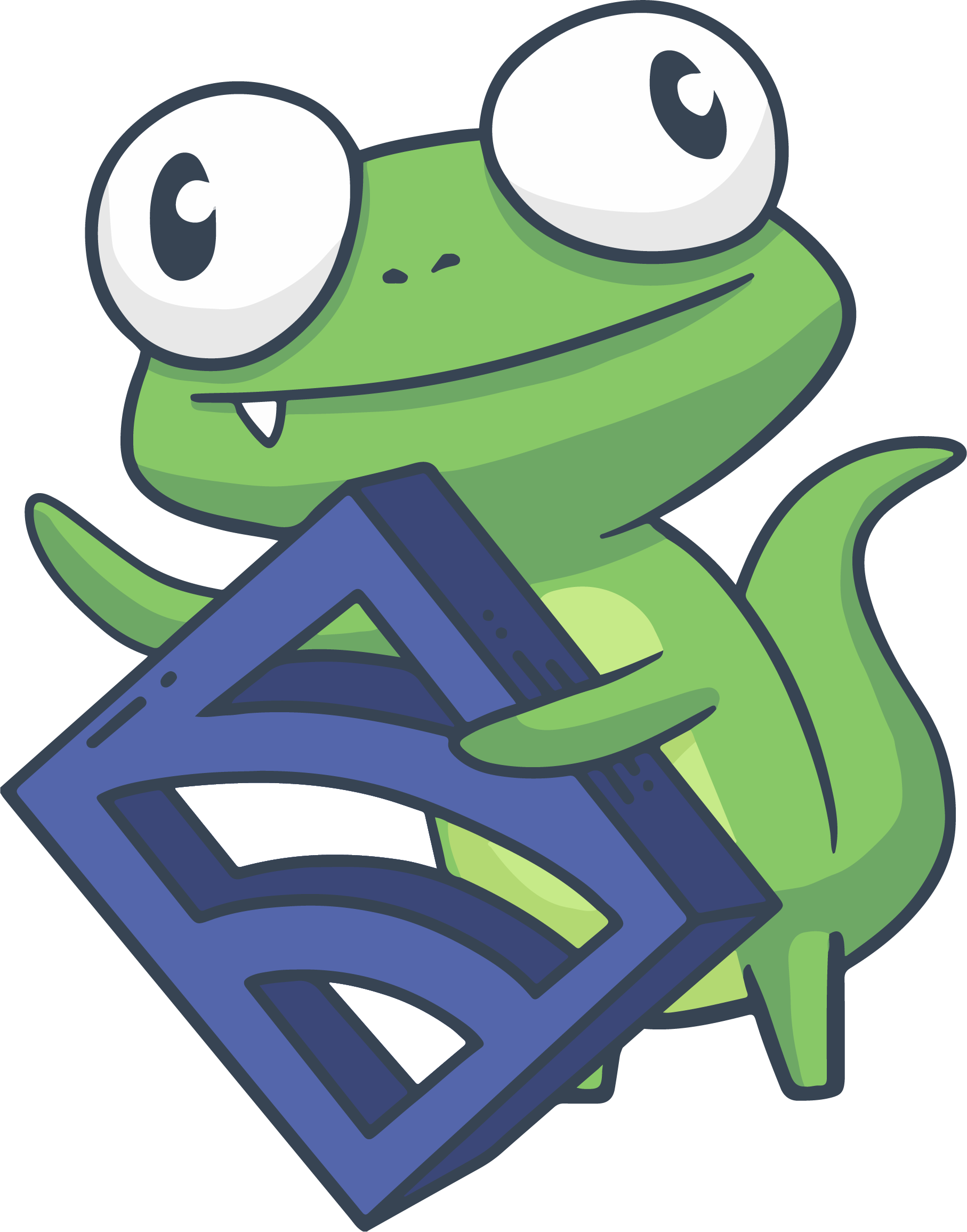Configure integrations in the Sensu Catalog
COMMERCIAL FEATURE: Access the web UI and the Sensu Catalog in the packaged Sensu Go distribution. For more information, read Get started with commercial features.
NOTE: The Sensu Catalog is in public preview and is subject to change.
The Sensu Catalog is an online marketplace for monitoring and observability integrations, from standard system checks and metrics collection to pipelines for sending Sensu data to third-party logging, remediation, and incident management services.
The Sensu Catalog is part of the Sensu web UI, so you can find, configure, and install integrations directly from your browser.
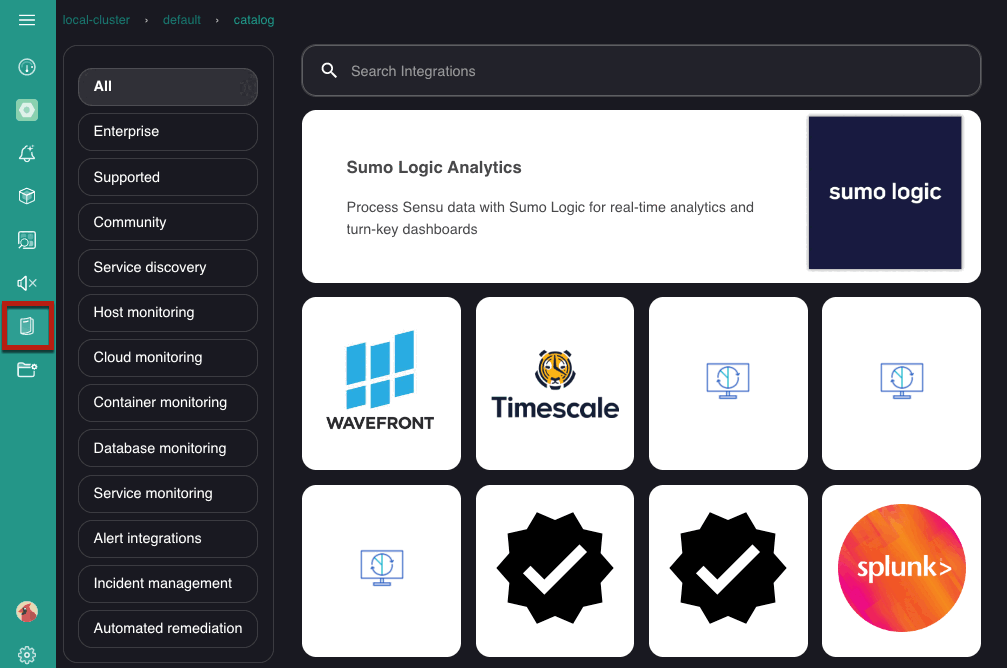
An integration combines a Sensu plugin with a dynamic runtime asset and the Sensu resource definitions that use the plugin.
- The plugin provides the executable script or other program to power a Sensu check, handler, or mutator.
- The dynamic runtime asset is a shareable, reusable package that installs and deploys the plugin.
Integrations provide the plugin and asset along with the recommended or minimum viable configuration and Sensu resources, integrating Sensu with different systems and services for collecting and processing observability data with a few clicks.
Sensu Catalog integrations allow you to configure powerful real-time monitoring and observability for the systems you rely on. All integrations are self-service and designed to help you scale up with fewer barriers. Sensu curates, tests, and maintains the Catalog integrations, and installation follows a standardized process.
Find integrations
Find integrations in the Sensu Catalog by browsing alphabetized, categorized, and metadata-based lists. You can also search the Sensu Catalog based on integration metadata.
Browse the alphabetized list
When the Catalog page loads in the Sensu web UI, all integrations are alphabetically listed by default. To return to the alphabetized list at any time, click the All category in the Catalog page sidebar navigation menu:
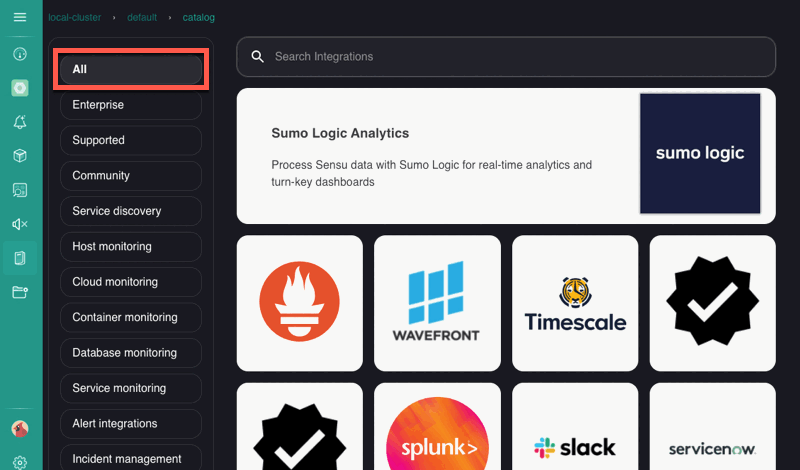
Browse the categorized list
The Catalog page sidebar navigation menu lists integrations in categories based on class and function. Click a category to retrieve the associated integrations.
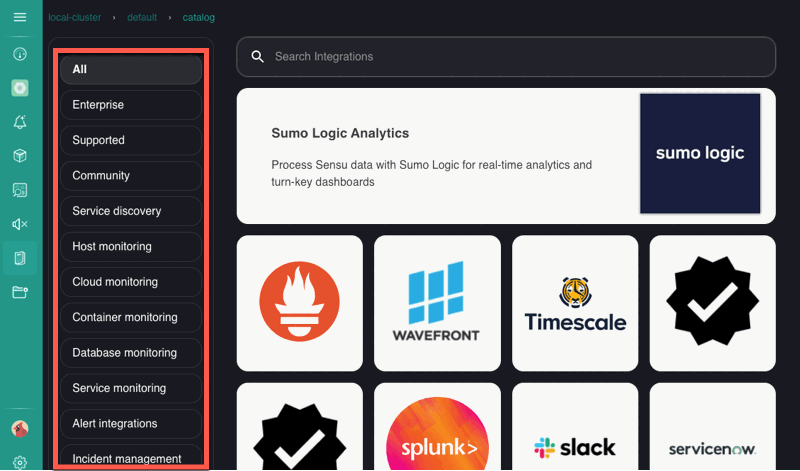
Three categories describe the integration class:
- Enterprise: Integrations contributed by one of Sensu’s third-party partners.
- Supported: Integrations that Sensu developed. Supported integrations may be commercial features that require a valid Sensu license.
- Community: Integrations contributed by members of the Sensu community. Community integrations are free and open-source.
The rest of the categories are based on the integration’s function, like cloud monitoring or automated remediation.
Browse a metadata-based list
Each integration has associated metadata listed on the integration detail page:
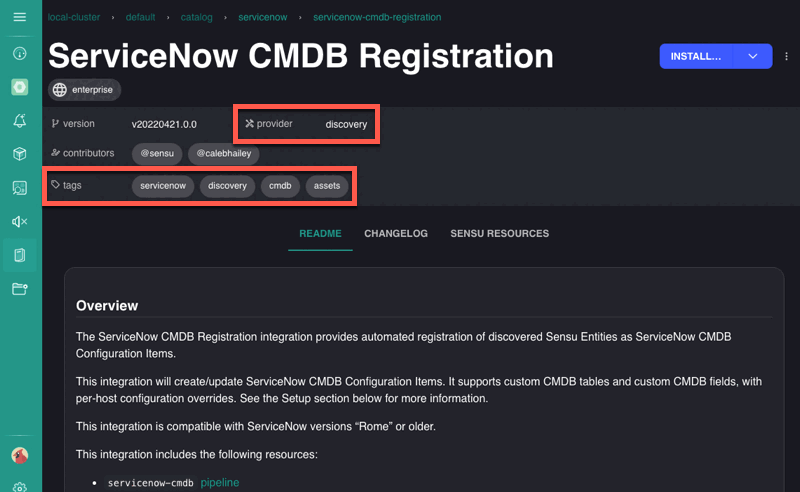
You can search the Sensu Catalog for integrations with particular provider or tags metadata from the Catalog main page:
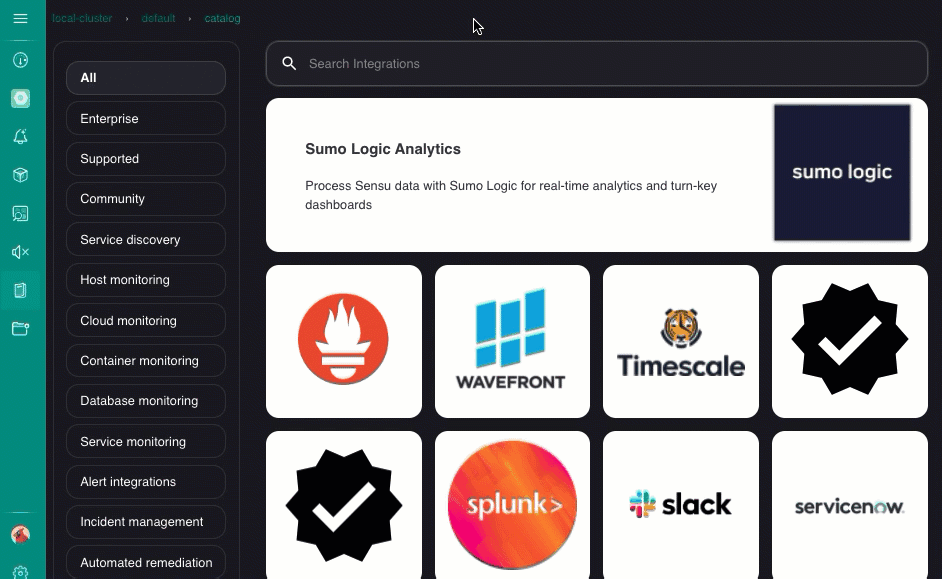
Search for integrations
The Sensu Catalog includes basic search using substring matching, as well as advanced searches based on integration metadata like display name and class.
Catalog search operators
Sensu Catalog search supports two set-based operators:
| Operator | Description | Example |
|---|---|---|
in |
Included in | ansible in tags |
matches |
Substring matching | display_name matches ansible |
Catalog search metadata
Search the Sensu Catalog integrations based on the following metadata:
| Metadata type | Description |
|---|---|
class |
Integration support category. Available values: - community: Supported by a Sensu community member- enterprise: Supported by Sensu; requires a commercial license- partner: Supported by a third-party company or service- supported: Supported by Sensu; no license required |
display_name |
Integration name. |
provider |
General function of the integration. Available values: alerts, deregistration, discovery, events, incidents, metrics, monitoring, remediation. |
tags |
Descriptors added by the integration’s creator. |
Quick search for integrations
The Sensu Catalog quick search allows you to search without using any particular syntax.
Type your search term into the search field on the Catalog page of the web UI and press Enter.
Sensu will auto-complete a simple search statement for the resources on that page using substring matching:

Get information about an integration
In the Sensu Catalog, integrations are represented by tiles. When you click an integration tile, the integration’s detail page opens. The detail page includes tabs for README, CHANGELOG, and SENSU RESOURCES.
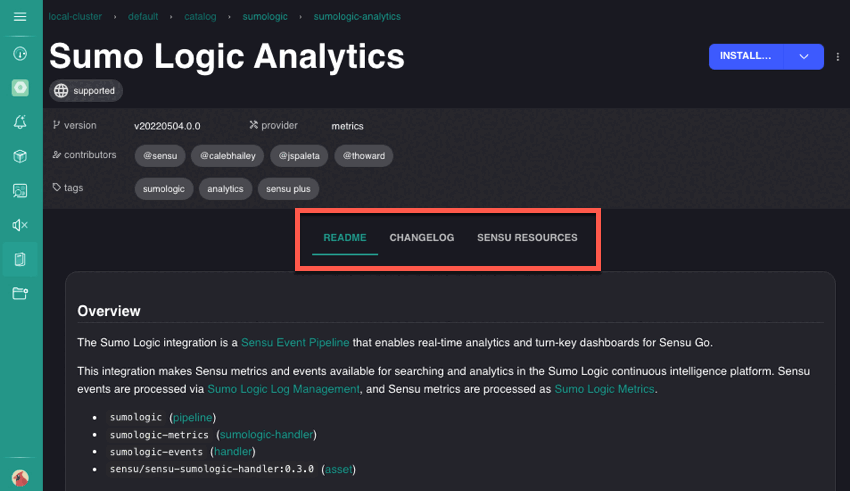
The README tab contains detailed information about the integration, including an overview, supported dashboards, setup instructions, the plugins the integration requires, the metrics and alerts the integration generates, and links to reference information. The README also describes any additional configuration needed to use the integration, like subscriptions to add to agent entities or secrets to create for sensitive information.
The CHANGELOG tab lists the notable changes, improvements, and fixes for each version of the integration.
The SENSU RESOURCES tab contains usable examples of all of the resource definitions you need to use the integration, including the plugin asset, secrets, checks, handlers, and pipelines.
Click the yaml or json buttons to select the format for each definition.
NOTE: The SENSU RESOURCES tab lists example resource definitions that you must configure and install. Use the INSTALL button to configure and install the integration directly from your browser or copy the example definitions to configure and create with sensuctl or the Sensu API.
Configure and install an integration
When you find an integration you want to use, click the integration tile to open the detail page. To configure and install an integration:
- Click INSTALL to open the configuration dialog. The configuration dialog is a multi-page form with fields and prompts for collecting additional configuration attributes for the integration.
- Type values in each attribute field in the dialog to configure the integration for your instance. Use the NEXT and BACK buttons to navigate through configuration dialog pages as needed.
- Review the resource definitions on the Summary page.
- Click APPLY to save your configuration and create the integration resources.
- Click FINISH on the confirmation page to close the configuration dialog.
NOTE: When you click APPLY in step 4, Sensu creates all of the resources the integration requires. Check resources are automatically published and will execute immediately.
The configuration dialog suggests values for each attribute field. These suggestions are collected from your existing resources and refined based on the specific requirements of the integration. For example, if you are setting up a metrics collection integration that requires a pipeline, the dialog will only suggest existing metrics-compatible pipelines for that integration. If you do not have any metrics-compatible pipelines, the dialog will not make suggestions for that attribute.
The Summary page of the configuration dialog lists the definition for each resource that Sensu will create when you click APPLY. These resource definitions include the attribute values you provided in the configuration dialog. Click the dropdown arrows to review the resource definitions:
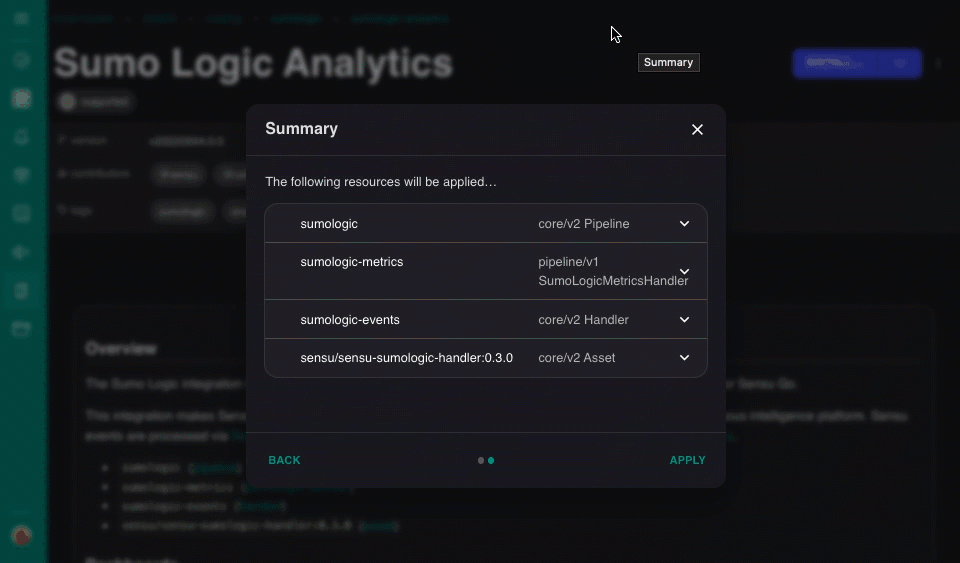
The resulting resource definitions represent Sensu’s recommended configuration for the integration.
Use secrets in integrations
The Sensu Catalog integrations are preconfigured to use Sensu’s Env secrets provider for sensitive information the integrations might require, like passwords and API tokens.
Duplicate integrations and existing resources
You can reuse the same integration as long as all resource definitions have unique names.
When you install an integration, Sensu checks your existing resources before creating new resources. If Sensu finds an existing resource with the same name, the configuration dialog will prompt you to either change the names of the existing resources or acknowledge that the new resources should overwrite the existing resources.
If you want to keep the existing resources, use the Sensu API to change their names with PUT requests before you continue and create the new resources. Otherwise, click OVERWRITE to replace the existing resources with the new resources.
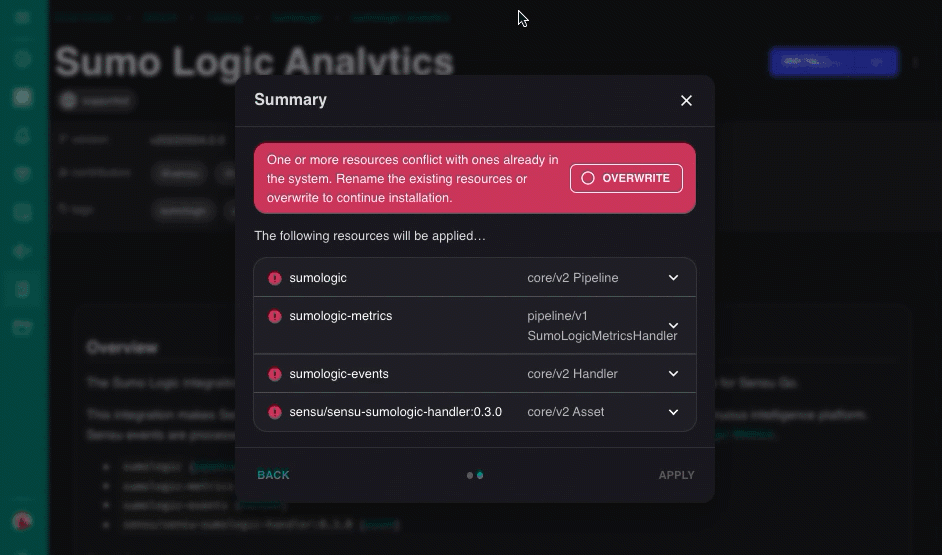
View and manage your integrations
After you install an integration, Sensu creates and publishes the integration resources within your current namespace. The resources are listed on the configuration page for the resource type (checks, filters, handlers, or mutators).
View and manage integration resources just like all of your other Sensu resources: in the web UI, with sensuctl, or with the Sensu API.
Reuse integration resources
The integration definitions listed in the SENSU RESOURCES tab are usable, portable definitions for all of the resources you need to use the integration. These definitions are universal monitoring as code templates: they do not include a namespace or the specific values you provide while configuring and installing the integration.
Contribute an integration
The Sensu Catalog is an open marketplace, and you can contribute by sharing Sensu configurations. For contributing guidelines and more information, visit the Sensu Catalog GitHub repository.
Disable the catalog
For users that maintain control over how integrations are deployed in your environment, you may want to disable catalog via a UI GlobalConfig definition
---
type: GlobalConfig
api_version: web/v1
metadata:
name: default
spec:
catalog:
disabled: true
EOFcat << EOF | sensuctl create
{
"type": "GlobalConfig",
"api_version": "web/v1",
"metadata": {
"name": "default"
},
"spec": {
"catalog": {
"disabled": true
}
}
}
EOF