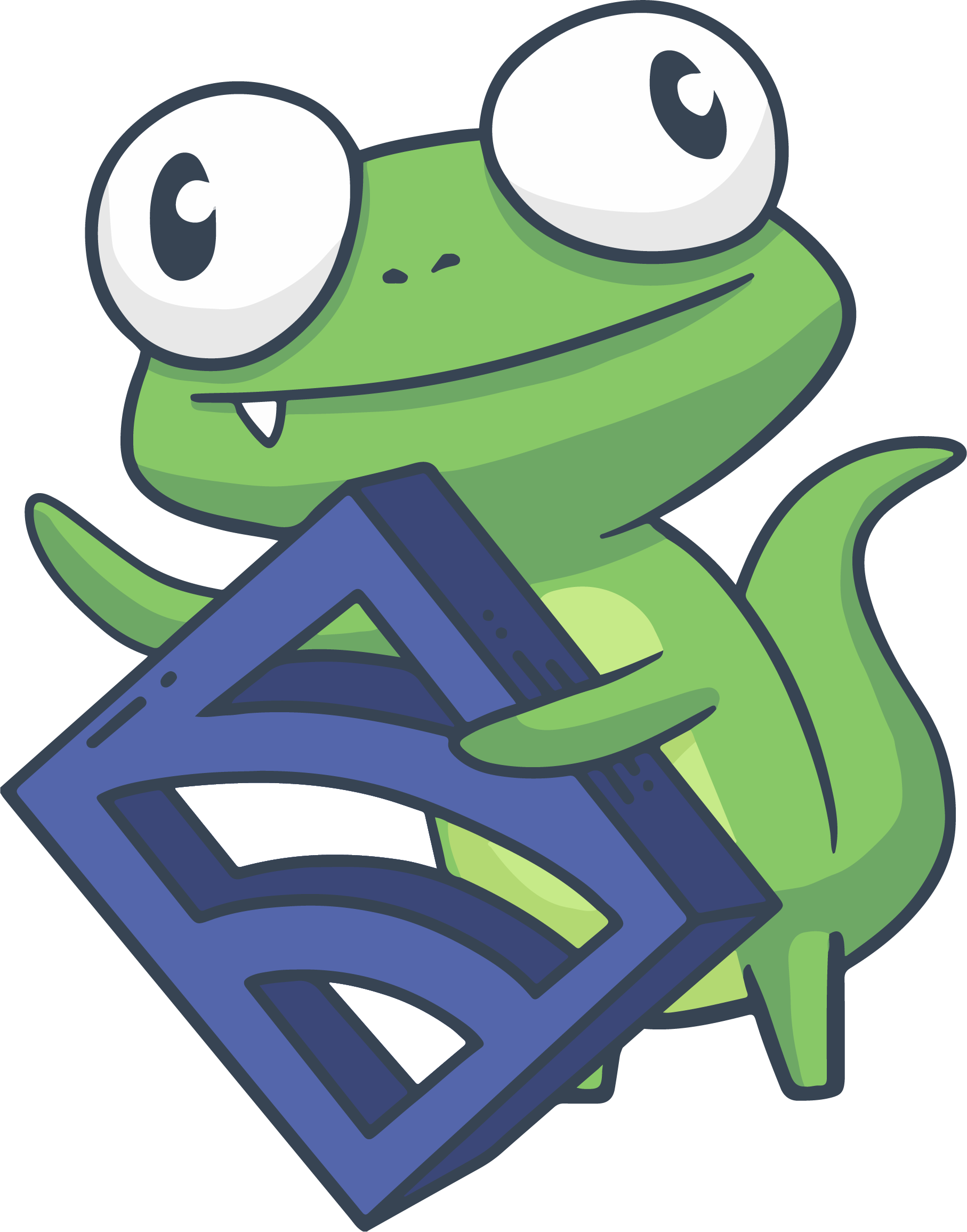Build business service monitoring
COMMERCIAL FEATURE: Access the web UI and business service monitoring (BSM) in the packaged Sensu Go distribution. For more information, read Get started with commercial features.
NOTE: Business service monitoring (BSM) is in public preview and is subject to change.
The Sensu web UI includes a module to help you build and configure business service monitoring (BSM) service entities with service components and rule templates.
Build a business service
NOTE: BSM requires PostgreSQL to achieve high event throughput. For this reason, the web UI will display a PostgreSQL prompt instead of the BSM module until you configure a PostgreSQL datastore.
To build a business service in the web UI module:
- Click
 in the left navigation menu to open the Services page.
in the left navigation menu to open the Services page. - Click ADD NEW SERVICE to open the Create New Service dialog window.
- Enter a name for the service entity.
- Enter labels and annotations, if desired.
- Click Submit.
The updated Services page will include a tile for the new service:
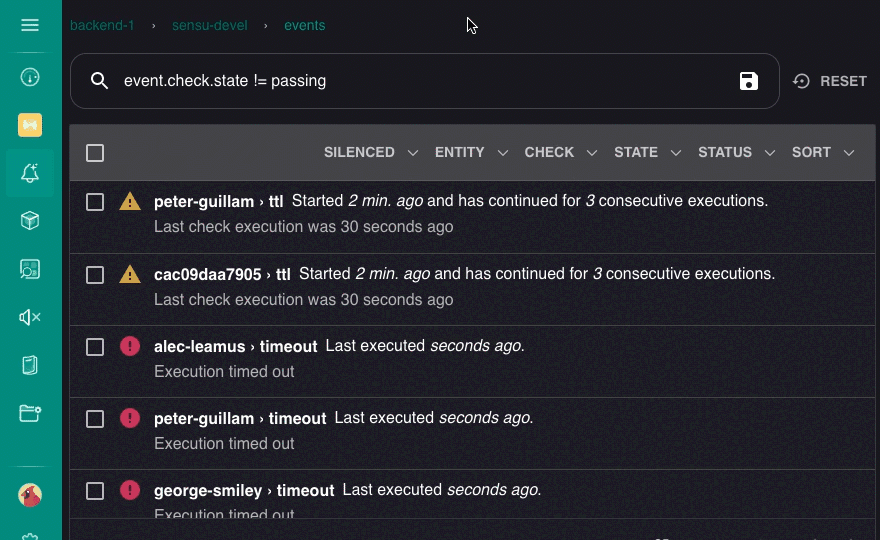
The business service itself is an entity with the class service, so it will also be listed on the Entities page.
To add service components to a business service:
- Click ⋮ for the business service.
- Select + New from the drop-down menu to open the Configure New Service Component dialog window.
- Enter a name for the service component.
- Enter labels and annotations, if desired.
- Enter query selectors to describe the events that each monitoring rule should process for the service component.
- Select the rule template you wish to use and a unique name to use for the rule-specific events.
- Enter values for the arguments to pass to the rule template. Available arguments will vary for different rule templates.
- Specify the type of check scheduling the service component should use (interval or cron) as well as the desired interval in seconds or cron scheduling statement.
- Specify the handlers the service component should use.
- Click Submit.
The updated business service tile will include the service component:
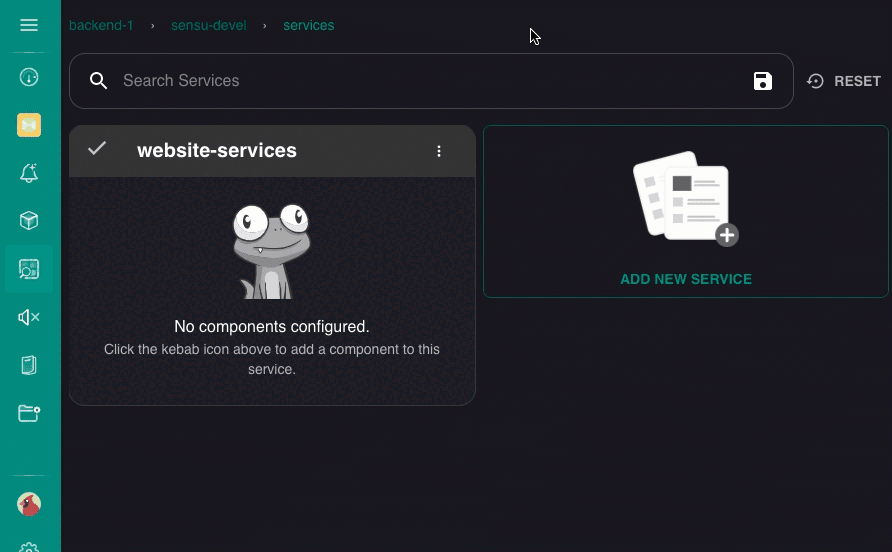
View and manage business services
After you create a business service by any means (web UI, API, or sensuctl), it will be listed in the web UI Services page until you delete it.
Click the business service name to view its events and other related details and edit, silence, or delete the service:
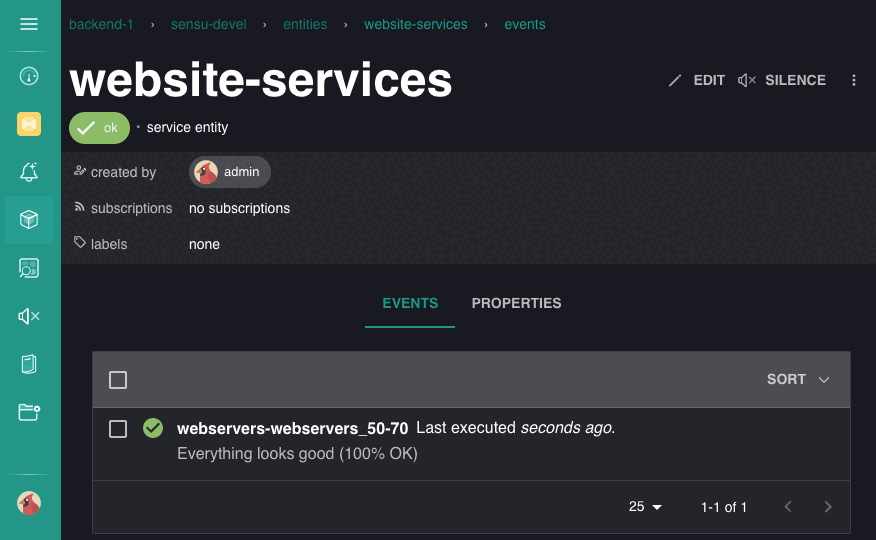
To edit, add components to, or delete a business service, click ⋮ at the top-right corner of the service’s tile.
View and manage service components
After you add a service component to a business service, it will be listed on the business service tile in the web UI Services page until you delete it. To edit or delete a service component, click ⋮ at the right of the component’s name:
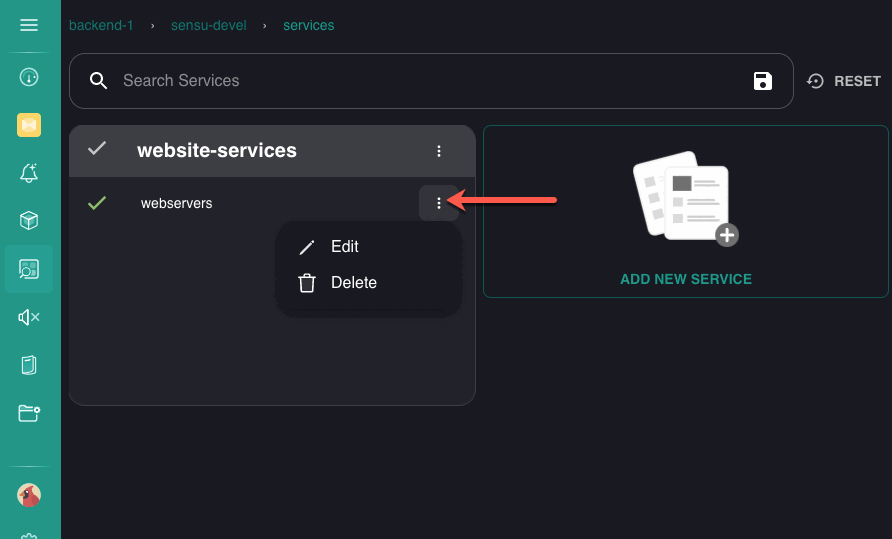
Click the service component name to view its events and other related details. You can also edit, silence, and delete the component from the detail page.