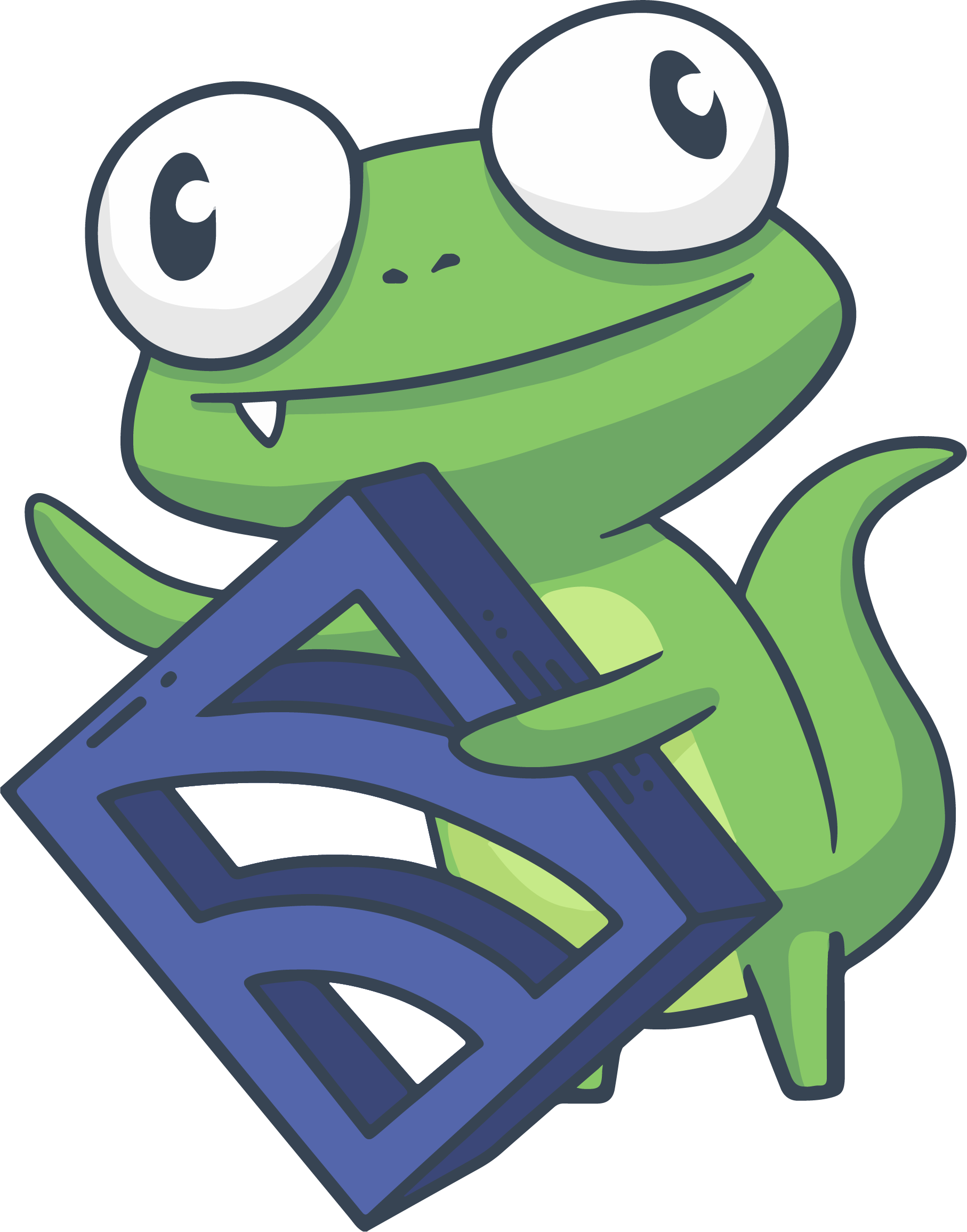OpenID Connect 1.0 protocol (OIDC) reference
COMMERCIAL FEATURE: Access OpenID Connect 1.0 protocol (OIDC) authentication for single sign-on (SSO) in the packaged Sensu Go distribution. For more information, read Get started with commercial features.
Sensu requires username and password authentication to access the web UI, API, and sensuctl command line tool.
In addition to the built-in basic authentication, Sensu offers commercial support for single sign-on (SSO) authentication using the OpenID Connect 1.0 protocol (OIDC) on top of the OAuth 2.0 protocol. The Sensu OIDC provider is tested with Okta and PingFederate.
WARNING: Defining multiple OIDC providers can lead to inconsistent authentication behavior.
Use sensuctl auth list to verify that you have defined only one authentication provider of type OIDC.
If more than one OIDC auth provider configuration is listed, use sensuctl auth delete $NAME to remove the extra OIDC configurations by name.
For general information about configuring authentication providers, read Configure single sign-on (SSO) authentication.
OIDC configuration example
---
type: oidc
api_version: authentication/v2
metadata:
name: oidc_name
spec:
additional_scopes:
- groups
- email
client_id: a8e43af034e7f2608780
client_secret: b63968394be6ed2edb61c93847ee792f31bf6216
disable_offline_access: false
redirect_uri: http://127.0.0.1:8080/api/enterprise/authentication/v2/oidc/callback
server: https://oidc.example.com:9031
groups_claim: groups
groups_prefix: 'oidc:'
username_claim: email
username_prefix: 'oidc:'{
"type": "oidc",
"api_version": "authentication/v2",
"metadata": {
"name": "oidc_name"
},
"spec": {
"additional_scopes": [
"groups",
"email"
],
"client_id": "a8e43af034e7f2608780",
"client_secret": "b63968394be6ed2edb61c93847ee792f31bf6216",
"disable_offline_access": false,
"redirect_uri": "http://sensu-backend.example.com:8080/api/enterprise/authentication/v2/oidc/callback",
"server": "https://oidc.example.com:9031",
"groups_claim": "groups",
"groups_prefix": "oidc:",
"username_claim": "email",
"username_prefix": "oidc:"
}
}OIDC specification
OIDC top-level attributes
| type | |
|---|---|
| description | Top-level attribute that specifies the sensuctl create resource type. For OIDC configuration, the type should always be oidc. |
| required | true |
| type | String |
| example | |
| api_version | |
|---|---|
| description | Top-level attribute that specifies the Sensu API group and version. For OIDC configuration, the api_version should always be authentication/v2. |
| required | true |
| type | String |
| example | |
| metadata | |
|---|---|
| description | Top-level collection of metadata about the OIDC configuration. The metadata map is always at the top level of the OIDC definition. This means that in wrapped-json and yaml formats, the metadata scope occurs outside the spec scope. |
| required | true |
| type | Map of key-value pairs |
| example | |
| spec | |
|---|---|
| description | Top-level map that includes the OIDC spec attributes. |
| required | true |
| type | Map of key-value pairs |
| example | |
OIDC metadata attribute
| name | |
|---|---|
| description | A unique string used to identify the OIDC configuration. The name cannot contain special characters or spaces (validated with Go regex \A[\w\.\-]+\z).The name you choose will be used in the web UI message for OIDC sign-in: SIGN-IN WITH <name>. |
| required | true |
| type | String |
| example | |
OIDC spec attributes
| additional_scopes | |
|---|---|
| description | Scopes to include in the claims, in addition to the default openid scope.
NOTE: For most providers, you’ll want to include |
| required | false |
| type | Array |
| example | |
| client_id | |
|---|---|
| description | The OIDC provider application client ID.
NOTE: Register an application in the OIDC provider to generate a client ID. Read register an Okta application for an example. |
| required | true |
| type | String |
| example | |
| client_secret | |
|---|---|
| description | The OIDC provider application client secret.
NOTE: Register an application in the OIDC provider to generate a client ID. Read register an Okta application for an example. |
| required | true |
| type | String |
| example | |
| disable_offline_access | |
|---|---|
| description | If true, the OIDC provider cannot include the offline_access scope in the authentication request. Otherwise, false.We recommend setting disable_offline_access to false. If set to true, OIDC providers cannot return a refresh token that allows users to refresh their access tokens, and users will be logged out after 5 minutes. |
| required | true |
| default | false |
| type | Boolean |
| example | |
| redirect_uri | |
|---|---|
| description | Redirect URL to provide to the OIDC provider. Requires /api/enterprise/authentication/v2/oidc/callback.
NOTE: Only required for certain OIDC providers, such as Okta. |
| required | false |
| type | String |
| example | |
| server | |
|---|---|
| description | The location of the OIDC server you wish to authenticate against.
NOTE: If you configure with http, the connection will be insecure. |
| required | true |
| type | String |
| example | |
| groups_claim | |
|---|---|
| description | The claim to use to form the associated RBAC groups.
NOTE: The value held by the claim must be an array of strings. |
| required | false |
| type | String |
| example | |
| groups_prefix | |
|---|---|
| description | The prefix added to all OIDC groups. Sensu appends the groups_prefix with a colon. For example, for the groups_prefix okta and the group dev, the resulting group name in Sensu is okta:dev. Use the groups_prefix when integrating OIDC groups with Sensu RBAC role bindings and cluster role bindings. |
| required | false |
| type | String |
| example | |
| username_claim | |
|---|---|
| description | The claim to use to form the final RBAC user name. |
| required | true |
| type | String |
| example | |
| username_prefix | |
|---|---|
| description | The prefix added to all OIDC usernames. Sensu appends the username_prefix with a colon. For example, for the username_prefix okta and the user alice, the resulting username in Sensu is okta:alice. Use the username_prefix when integrating OIDC users with Sensu RBAC role bindings and cluster role bindings. Users do not need to provide the username_prefix when logging in to Sensu. |
| required | false |
| type | String |
| example | |
Refresh tokens
No matter which OIDC provider you use, make sure to enable refresh tokens during provider configuration. If you do not enable refresh tokens in your provider configuration, Sensu will log out of the web UI, the API, and sensuctl after 5 minutes.
Register an Okta application
To use Okta for authentication, register Sensu Go as an OIDC web application. Before you start, install Sensu Go with a valid commercial license and make sure you have access to the Okta Administrator Dashboard.
Follow the steps in this section to create an Okta application and configure an Okta OIDC provider in Sensu.
Create an Okta application
NOTE: These instructions are based on the Okta Developer Console. The steps may be different if you are using the Okta Classic UI.
- In the Okta Admin Console, navigate to Applications: click
Applications>Applications. - Click Create App Integration.
- In the Create a new app integration modal window:
- Select the sign-in method
OIDC - OpenID Connect. - Select the application type
Web Application.
- Select the sign-in method
- Click Next.
- In the New Web App Integration dialog:
- In the App integration name field, enter the app name. You can also upload a logo if desired.
- Under Grant type, click to select
Refresh Tokenin the Client acting on behalf of a user list. - In the Sign-in redirect URIs field, enter
<api_url>/api/enterprise/authentication/v2/oidc/callback. Replace<api_url>with your API URL, including the API port 8080. - Under Assignments, click to select
Skip group assignment for now.
- Click Save.
- Select the Sign On tab, scroll to the OpenID Connect ID Token section, and click Edit.
- In the Groups claim filter section:
- In the first field, enter
groups - In the dropdown menu, select
Matches regex - In the second field, enter
.*
- In the first field, enter
- Click Save.
- Select the Assignments tab and assign people and groups to your app.
Configure an Okta OIDC provider
To create your okta OIDC provider in Sensu:
-
For the
additional_scopesconfiguration attribute, includegroupsandemail. -
For the
client_idandclient_secretvalues, use the Client ID and Client secret, respectively, listed under General > Client Credentials for your Okta application. -
For the
redirect_uriattribute, use the Sign-in redirect URIs value you entered in step 5 of Create an Okta application. -
For the
servervalue, use the Okta domain listed under General > General Settings in your Okta application. -
Set the
disable_offline_accessattribute to your desired value (we recommendfalse). -
Add your Okta groups to the
groups_claimstring. For example, if you have an Okta groupgroupsand you set thegroups_prefixtookta:, you can set up RBAC objects to mention groupokta:groupsas needed. -
Set the
username_claimvalue toemail. -
Specify
groups_prefixandusername_prefixvalues if desired.
Your Okta OIDC provider configuration should be similar to this example:
---
type: oidc
api_version: authentication/v2
metadata:
name: okta
spec:
additional_scopes:
- groups
- email
client_id: 4sd5jxiwxfvg82PoZ5d7
client_secret: r78316494besnNCmtmEBnS47ee792f31bf6216
redirect_uri: http://127.0.0.1:8080/api/enterprise/authentication/v2/oidc/callback
server: https://dev-459543913.okta.com
disable_offline_access: false
groups_claim: groups
username_claim: email
groups_prefix: 'oidc:'
username_prefix: 'oidc:'{
"type": "oidc",
"api_version": "authentication/v2",
"metadata": {
"name": "okta"
},
"spec": {
"additional_scopes": [
"groups",
"email"
],
"client_id": "4sd5jxiwxfvg82PoZ5d7",
"client_secret": "r78316494besnNCmtmEBnS47ee792f31bf6216",
"redirect_uri": "http://127.0.0.1:8080/api/enterprise/authentication/v2/oidc/callback",
"server": "https://dev-459543913.okta.com",
"disable_offline_access": false,
"groups_claim": "groups",
"username_claim": "email",
"groups_prefix": "oidc:",
"username_prefix": "oidc:"
}
}Configure authorization for OIDC users
Configure authorization via role-based access control (RBAC) for your OIDC users and groups by creating roles (or cluster roles) and role bindings (or cluster role bindings) that map to the user and group names.
NOTE: If you do not configure authorization, users will be able to log in with OIDC but will have no permissions by default.
Use sensuctl to login with OIDC
-
Run
sensuctl login oidc.NOTE: You can also use
sensuctl configureand choose the OIDC authentication method to log in to sensuctl with OIDC. -
If you are using a desktop, a browser will open to allow you to authenticate and log in. If a browser does not open, launch a browser to complete the login via your OIDC provider at:
https://<api_url>:8080/api/enterprise/authentication/v2/oidc/authorize
OIDC troubleshooting
This section lists common OIDC errors and describes possible solutions for each of them.
To troubleshoot any issue with OIDC authentication, start by increasing the log verbosity of sensu-backend to the debug log level. Most authentication and authorization errors are only displayed on the debug log level to avoid flooding the log files.
NOTE: If you can’t locate any log entries referencing OIDC authentication, run sensuctl auth list to make sure that you successfully installed the OIDC provider.
For provider-specific troubleshooting, read the Okta or PingFederate documentation.
bad request
After configuring OIDC access, if you receive a bad request error when you open the web UI, you may be using an incorrect port in the redirect URI.
Make sure the redirect URI uses the API port, 8080.
Confirm that the redirect URI specified in your OIDC provider as well as in the redirect_uri attribute in your Sensu OIDC definition both use port 8080.
For example, the URL http://127.0.0.1:8080/api/enterprise/authentication/v2/oidc/callback uses the correct port.
could not find the groups claim in the user's claims
If you see the following error when you open the web UI, the groups_claim value in your Sensu OIDC definition is incorrect:
{"message":"could not find the groups claim \"okta:groups\" in the user's claims: [\"sub\" \"email\" \"email_verified\"]","code":0}Update your OIDC definition to specify groups as the value for the groups_claim attribute.
No namespaces or resources in the web UI after OIDC sign-in
You must configure RBAC authorization for your OIDC users and groups by creating roles (or cluster roles) and role bindings (or cluster role bindings) that map to the user and group names.
If you do not configure authorization, users will be able to log in with OIDC but will have no permissions, so they will not see any namespaces or resources in the web UI.
Inconsistent authentication
If you experience inconsistent authentication with OIDC sign-in, such as being unable to sign in after previously signing in successfully, you may have configured more than one OIDC authentication provider.
Run sensuctl auth list to make sure that you have only one authentication provider listed for type OIDC.
If more than one OIDC authentication provider is listed, use sensuctl auth delete $NAME to remove the extra OIDC configuration by name.