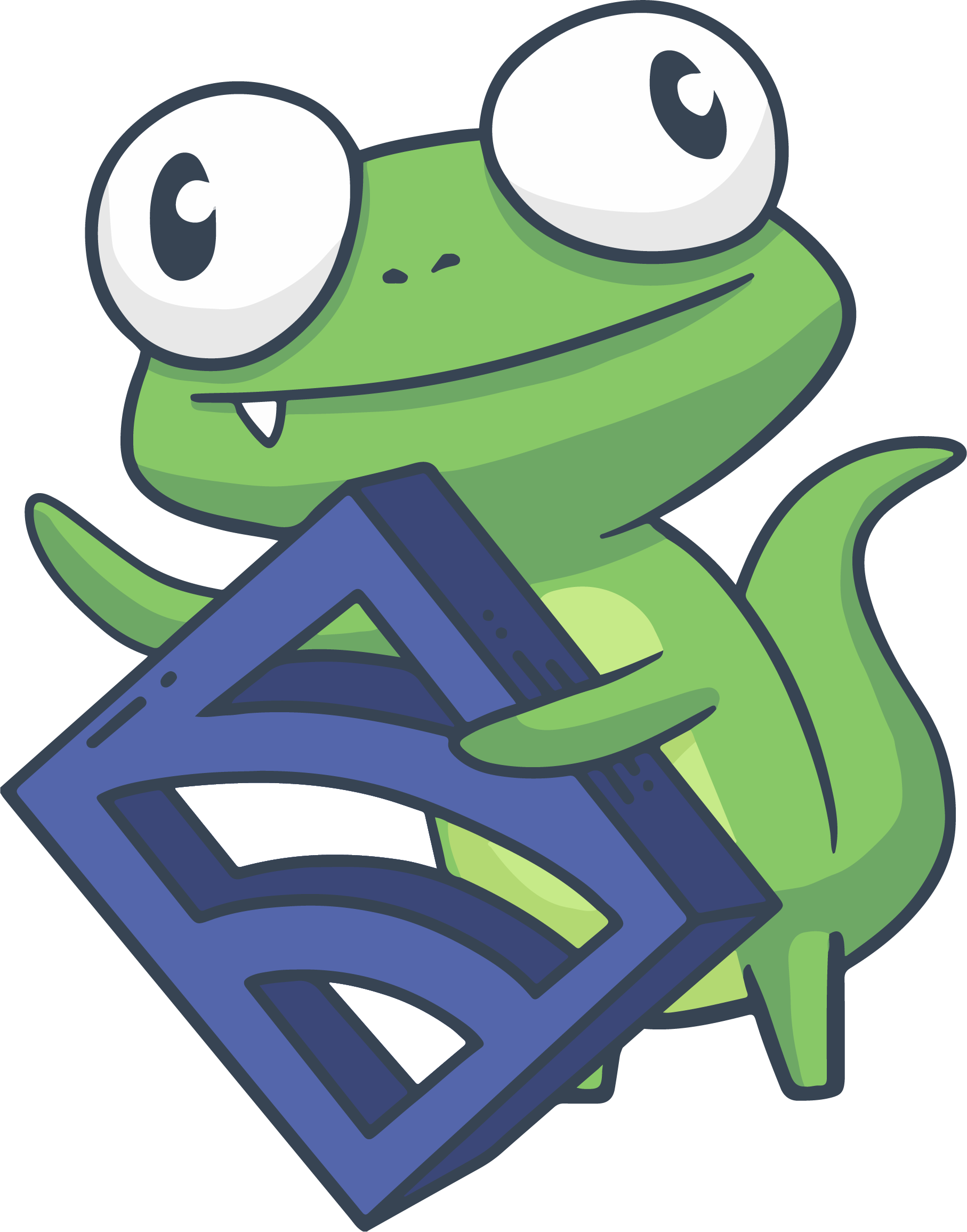Populate metrics in InfluxDB with handlers
PRO TIP: You can use the InfluxDB Metrics integration in the Sensu Catalog to send Sensu event data to InfluxDB instead of following this guide. Follow the Catalog prompts to configure the Sensu resources you need and start processing your observability data with a few clicks.
A Sensu event handler is an action the Sensu backend executes when a specific event occurs. In this guide, you’ll use a handler to populate the time-series database InfluxDB with Sensu observability event data.
Metrics can be collected from check output (in this guide, a check that generates Prometheus metrics) or the Sensu StatsD Server.
Requirements
To follow this guide, install the Sensu backend, make sure at least one Sensu agent is running, and configure sensuctl to connect to the backend as the admin user.
The example in this guide relies on the prometheus_metrics check from Collect Prometheus metrics with Sensu.
Before you begin, follow the instructions to add the sensu/sensu-prometheus-collector dynamic runtime asset and the prometheus_metrics check.
Configure a Sensu entity
Every Sensu agent has a defined set of subscriptions that determine which checks the agent will execute. For an agent to execute a specific check, you must specify the same subscription in the agent configuration and the check definition.
The example in this guide uses the prometheus_metrics check from Collect Prometheus metrics with Sensu, which includes the subscription app_tier.
Use sensuctl to add an app_tier subscription to one of your entities.
Before you run the following code, replace <ENTITY_NAME> with the name of the entity on your system.
NOTE: To find your entity name, run sensuctl entity list.
The ID is the name of your entity.
sensuctl entity update <ENTITY_NAME>- For
Entity Class, press enter. - For
Subscriptions, typeapp_tierand press enter.
Run this command to confirm both Sensu services are running:
systemctl status sensu-backend && systemctl status sensu-agentThe response should indicate active (running) for both the Sensu backend and agent.
Register the dynamic runtime asset
Dynamic runtime assets are shareable, reusable packages that make it easier to deploy Sensu plugins. This example uses the sensu/sensu-influxdb-handler dynamic runtime asset to power an InfluxDB handler.
Use sensuctl asset add to register the sensu/sensu-influxdb-handler dynamic runtime asset:
sensuctl asset add sensu/sensu-influxdb-handler:3.7.0 -r sensu-influxdb-handlerThe response will confirm that the asset was added:
fetching bonsai asset: sensu/sensu-influxdb-handler:3.7.0 -r sensu-influxdb-handler
added asset: sensu/sensu-influxdb-handler:3.7.0
You have successfully added the Sensu asset resource, but the asset will not get downloaded until
it's invoked by another Sensu resource (ex. check). To add this runtime asset to the appropriate
resource, populate the "runtime_assets" field with ["sensu-influxdb-handler"].This example uses the -r (rename) flag to specify a shorter name for the dynamic runtime asset: sensu-influxdb-handler.
You can also download the latest dynamic runtime asset definition for your platform from Bonsai and register the asset with sensuctl create --file filename.yml or sensuctl create --file filename.json.
Run sensuctl asset list to confirm that the dynamic runtime asset is ready to use.
NOTE: Sensu does not download and install dynamic runtime asset builds onto the system until they are needed for command execution.
Create the handler
Now that you have registered the dynamic runtime asset, use sensuctl to create a handler called influxdb-handler that pipes observation data (events) to InfluxDB with the sensu/sensu-influxdb-handler dynamic runtime asset.
Edit the command below to replace the placeholders for database name, address, username, and password with the information for your own InfluxDB database.
sensuctl handler create influxdb-handler \
--type pipe \
--command "sensu-influxdb-handler -d sensu" \
--env-vars "INFLUXDB_ADDR=http://influxdb.default.svc.cluster.local:8086, INFLUXDB_USER=sensu, INFLUXDB_PASS=password" \
--runtime-assets sensu-influxdb-handlerYou should receive a confirmation message:
CreatedTo review the complete resource definition for the handler resource you just created with sensuctl, run:
sensuctl handler info influxdb-handler --format yamlsensuctl handler info influxdb-handler --format wrapped-jsonThe influxdb-handler resource definition will be similar to this example:
---
type: Handler
api_version: core/v2
metadata:
name: influxdb-handler
spec:
command: sensu-influxdb-handler -d sensu
env_vars:
- INFLUXDB_ADDR=http://influxdb.default.svc.cluster.local:8086
- INFLUXDB_USER=sensu
- INFLUXDB_PASS=password
filters: null
handlers: null
runtime_assets:
- sensu-influxdb-handler
secrets: null
timeout: 0
type: pipe{
"type": "Handler",
"api_version": "core/v2",
"metadata": {
"name": "influxdb-handler"
},
"spec": {
"command": "sensu-influxdb-handler -d sensu",
"env_vars": [
"INFLUXDB_ADDR=http://influxdb.default.svc.cluster.local:8086",
"INFLUXDB_USER=sensu",
"INFLUXDB_PASS=password"
],
"filters": null,
"handlers": null,
"runtime_assets": [
"sensu-influxdb-handler"
],
"secrets": null,
"timeout": 0,
"type": "pipe"
}
}Create a pipeline that includes the InfluxDB handler
With your handler configured, you can add it to a pipeline workflow. A single pipeline workflow can include one or more filters, one mutator, and one handler.
In this case, the pipeline includes the built-in has_metrics and not_silenced event filters and the InfluxDB handler you’ve already configured. To create the pipeline, run:
cat << EOF | sensuctl create
---
type: Pipeline
api_version: core/v2
metadata:
name: metrics_pipeline
spec:
workflows:
- name: influxdb_metrics
filters:
- name: has_metrics
type: EventFilter
api_version: core/v2
- name: not_silenced
type: EventFilter
api_version: core/v2
handler:
name: influxdb-handler
type: Handler
api_version: core/v2
EOFcat << EOF | sensuctl create
{
"type": "Pipeline",
"api_version": "core/v2",
"metadata": {
"name": "metrics_pipeline"
},
"spec": {
"workflows": [
{
"name": "influxdb_metrics",
"filters": [
{
"name": "has_metrics",
"type": "EventFilter",
"api_version": "core/v2"
},
{
"name": "not_silenced",
"type": "EventFilter",
"api_version": "core/v2"
}
],
"handler": {
"name": "influxdb-handler",
"type": "Handler",
"api_version": "core/v2"
}
}
]
}
}
EOFNow you can add the metrics_pipeline pipeline to a check for check output metric extraction.
Add the pipeline to a check
Add the metrics_pipeline pipeline to the prometheus_metrics check to use it for check output metric extraction.
The check already uses the influxdb_line output metric format, but you will need to add the pipeline to extract the metrics and process them according to the pipeline’s workflows.
To open the check definition in your text editor, run:
sensuctl edit check prometheus_metricsMake two changes in the prometheus_metrics check definition:
-
Delete the
output_metrics_handlersattribute and value. -
Replace the
pipelines: []line with the following array to reference yourmetrics_pipelinepipeline:pipelines: - type: Pipeline api_version: core/v2 name: metrics_pipeline{ "pipelines": [ { "type": "Pipeline", "api_version": "core/v2", "name": "metrics_pipeline" } ] }
Save the two changes and exit the text editor. You should receive a confirmation message:
Updated /api/core/v2/namespaces/default/checks/prometheus_metricsTo review the updated check resource definition, run:
sensuctl check info prometheus_metrics --format yamlsensuctl check info prometheus_metrics --format wrapped-jsonThe updated prometheus_metrics check definition will be similar to this example:
---
type: CheckConfig
api_version: core/v2
metadata:
name: prometheus_metrics
spec:
check_hooks: null
command: sensu-prometheus-collector -prom-url http://localhost:9090 -prom-query up
env_vars: null
handlers: []
high_flap_threshold: 0
interval: 10
low_flap_threshold: 0
output_metric_format: influxdb_line
output_metric_handlers: null
pipelines:
- api_version: core/v2
name: metrics_pipeline
type: Pipeline
proxy_entity_name: ""
publish: true
round_robin: false
runtime_assets:
- sensu-prometheus-collector
secrets: null
stdin: false
subdue: null
subscriptions:
- app_tier
timeout: 0
ttl: 0{
"type": "CheckConfig",
"api_version": "core/v2",
"metadata": {
"name": "prometheus_metrics"
},
"spec": {
"check_hooks": null,
"command": "sensu-prometheus-collector -prom-url http://localhost:9090 -prom-query up",
"env_vars": null,
"handlers": [],
"high_flap_threshold": 0,
"interval": 10,
"low_flap_threshold": 0,
"output_metric_format": "influxdb_line",
"output_metric_handlers": null,
"pipelines": [
{
"api_version": "core/v2",
"name": "metrics_pipeline",
"type": "Pipeline"
}
],
"proxy_entity_name": "",
"publish": true,
"round_robin": false,
"runtime_assets": [
"sensu-prometheus-collector"
],
"secrets": null,
"stdin": false,
"subdue": null,
"subscriptions": [
"app_tier"
],
"timeout": 0,
"ttl": 0
}
}Assign the InfluxDB handler to the Sensu StatsD listener
To assign your influxdb-handler resource to the Sensu StatsD listener at agent startup and pass all StatsD metrics into InfluxDB:
sensu-agent start --statsd-event-handlers influxdb-handlerValidate the InfluxDB handler
It might take a few moments for Sensu to receive metrics after you assign the pipeline to the check or assign the handler to the StatsD server.
After an event is handled, metrics should start populating InfluxDB.
You can verify proper handler behavior with sensu-backend logs.
Read Troubleshoot Sensu for log locations by platform.
Whenever an event is being handled, a log entry is added with the message "handler":"influxdb-handler","level":"debug","msg":"sending event to handler", followed by a second log entry with the message "msg":"pipelined executed event pipe handler","output":"","status":0.
What’s next
Now that you know how to apply an InfluxDB handler to metrics, read Aggregate metrics with the Sensu StatsD listener to learn more about using Sensu to implement StatsD and take action on observability events.
Read more about the Sensu features you used in this guide:
- Subscriptions
- Dynamic runtime assets and the sensu/sensu-influxdb-handler asset
- Pipelines
- Built-in event filters
- sensuctl
You can share, reuse, and maintain the Sensu resources you created just like you would code: save the resource definitions to a file and start building a monitoring as code repository.